Transferring your projects, processes, and workflows from one work management tool to another is a lot like moving to a new home.
Before you start moving your furniture and other items, you need to consider the number of rooms, bathrooms, and overall space you're going to have so that you can plan the logistics. Are you moving from a smaller room to a bigger one? From one story to two? From a closed concept to an open one? The answer to each question will help you determine where to place your furniture, store your items, and fill space.
Similarly, when transferring tools your work from one tool to another, you need to identify how exactly you plan to store your existing projects, processes, and workflows in another system according to how it is built. This may consist of new folder structures, capabilities, and increased storage, to name a few. Before transferring your projects and tasks, it's crucial that you compare the data hierarchy of each tool to plan precisely where each piece of data will fit into the new structure.
System architectures vs. data hierarchies
If you work with business technology, you have likely come across the term System Architecture, an all-encompassing term representing the overall structure of a system and the components that make up that structure.
The term "Data Hierarchy" is one of the main components within any system architecture, defining how data is stored, managed, distributed, and accessed by users. While these hierarchies differ for every software tool, they help users make sense of their data within the context of the whole system and enable them to understand how to move data from one place to another.
For instance, Asana uses the following data hierarchy to store project and task data:
Organization - a centralized hub for anyone with a business domain to join as a paid member or non-domain user as a Guest
Team - a space where team members can work on multiple projects
Project - an individual project, process, or workflow for team members to collaboratively manage a set of tasks
Task - an action item within a Project
Subtask - a supplemental action item within a parent task
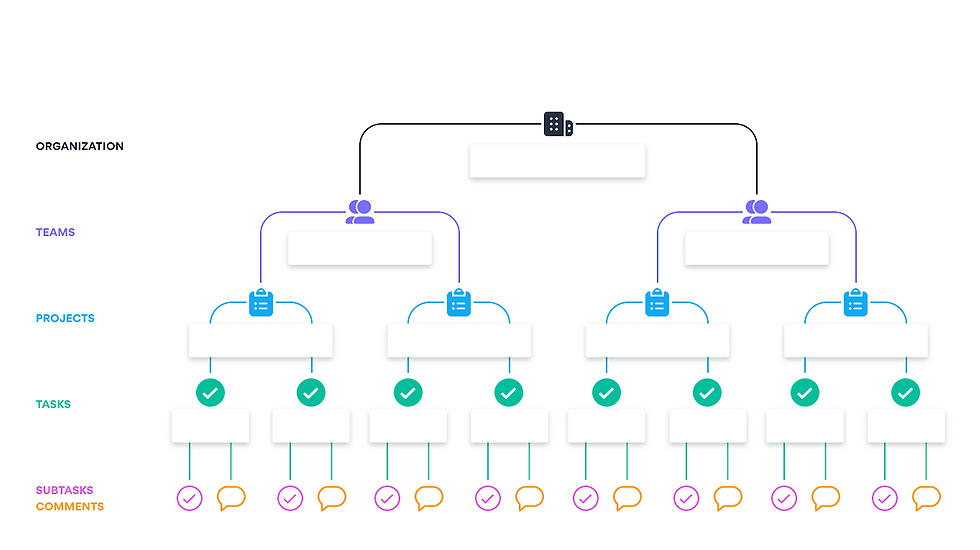
Another work management tool, ClickUp, uses a slightly different hierarchy:
Workspace - a centralized hub for any invited user to join as a paid member or guest
Space - a space where team members can work on multiple projects
Folder - a folder to categorize multiple Lists
List - an individual project, process, or workflow for team members to collaboratively manage a set of tasks
Task - an action item within a List
Subtask - a supplemental action item within a parent task
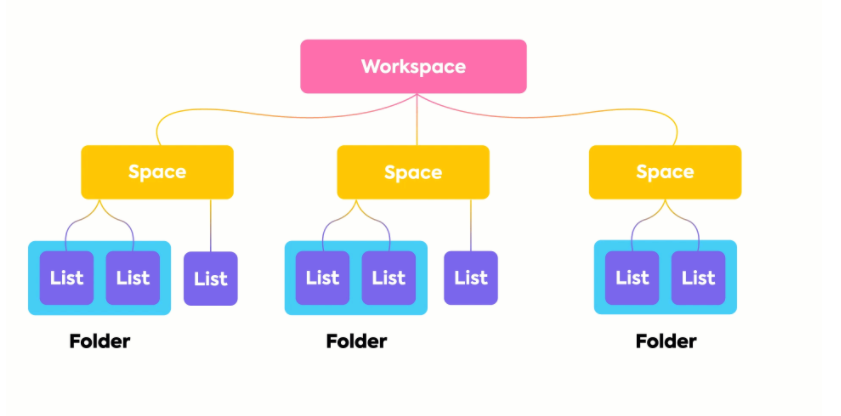
By reading the brief definitions of each level of the data hierarchy of Asana and ClickUp, you can quickly identify where your data can most likely be transferred. Teams can be converted to Spaces, Projects to Lists, and Tasks and Subtasks, respectively. You can also understand the differences in each hierarchy and where it may reduce or expand your level of flexibility in the new system. In the case of an Asana to ClickUp migration, users would have a unique ability to group Lists in folders, an extra layer of organization that Asana's hierarchy doesn't offer.
Here's 1:1 comparison of how data would be transferred from Asana's structure to ClickUp's structure.
Asana | ClickUp |
Organization | Workspace |
Team | Space |
- | Folder |
Project | List |
Task | Task |
Subtask | Subtask |
Working through limitations
Every software tool comes with an inevitable set of technical limitations, which are crucial to account for before you move your work from one tool to another. Some tools use data hierarchies that may look similar but have several limitations that make them dramatically different. Let's take a moment to revisit the ClickUp data hierarchy and, this time, compare it to Microsoft Planner.
ClickUp Data Hierarchy
Workspace - a centralized hub for any invited user to join as a paid member or guest
Space - a space where team members can work on multiple projects
Folder - a folder to categorize multiple Lists
List - an individual project, process, or workflow for team members to collaboratively manage a set of tasks
Task - an action item within a List
Subtask - a supplemental action item within a parent task
Microsoft Planner Data Hierarchy
Microsoft Group - a centralized hub for any Microsoft 365 user to join and collaborate on work with other team members
Plan - an individual project, process, or workflow for team members to collaboratively manage a set of tasks
Task - an action item within a Project
Checklist Item - a supplemental action item within a parent task
ClickUp | Microsoft Planner |
Workspace | Organization |
Space | 365 Group |
Folder | - |
List | Plan |
Task | Task |
Subtask | - |
At a glance, both hierarchies may seem compatible enough for a seamless transition until you discover the limitations placed on each element within Planner's model, such as the inability to add custom fields, visualize projects across different views, or automatically capture the percentage of completion. Since ClickUp is dedicated to work and project management and Planner to task management, such a migration would prove to be more of a downgrade than an enhancement once the limitations are taken into consideration, despite the similarities in structure.
Getting started
The best way to start brainstorming your migration is to test your projects, processes, and workflows in the new product you're moving to. You can often get free trials for SaaS tools, which last anywhere from 7 to 30 days (check out our InfoBoards for free trial information on each product). We recommend scheduling sprints for you and your team to conduct product testing within set timeframes, as well as setting criteria for each of the features you need to test within the context of your work.
Ask yourself questions like:
Are there custom fields or tags that need to be transferred over?
Reporting and analytics templates?
Custom rules?
How about milestones and task dependencies?
The more questions you ask during testing, the more you'll understand the strengths and weaknesses you will work with throughout the migration process.
Thanks for reading! Check out our other blog posts below. 👇
